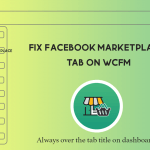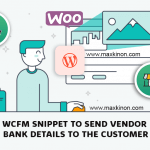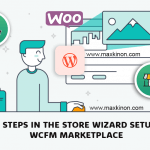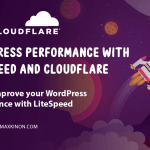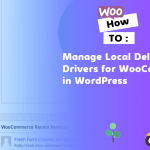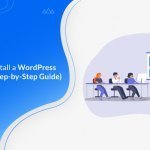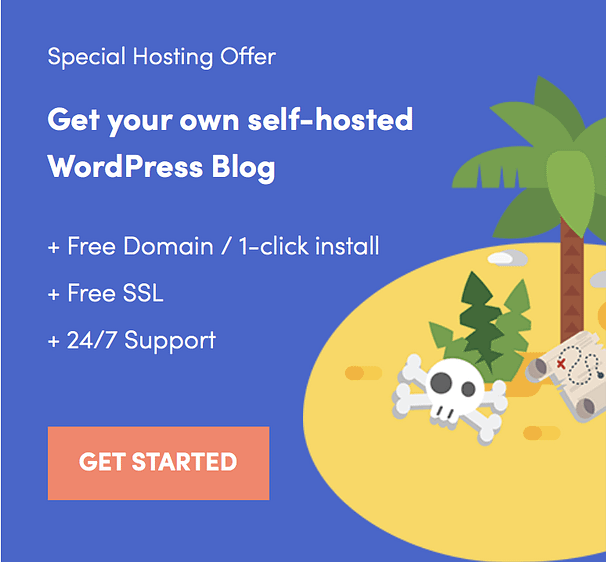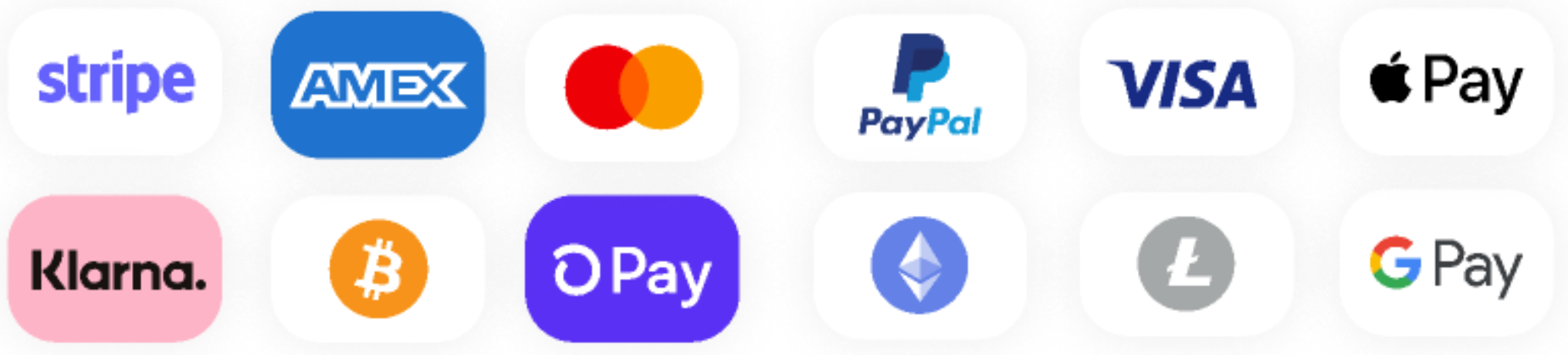I recently switched computers and found myself struggling to upload a new build to Google Play Console. I kept running into the following error.

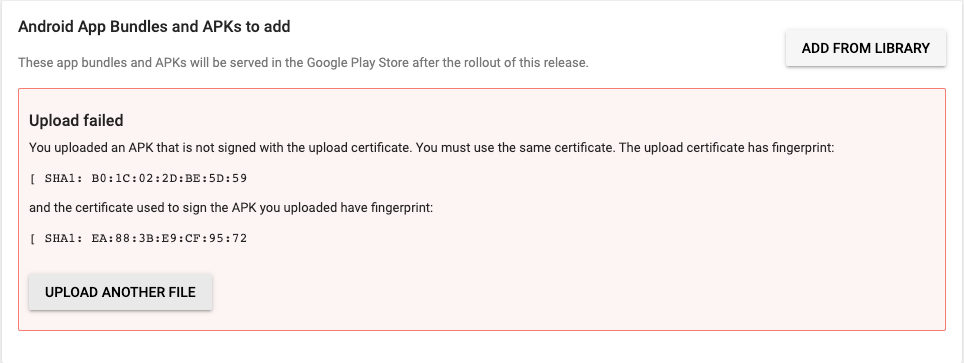
This error would make sense if I believed the .keystore I was using was the incorrect one but I was 100% sure it was correct. The file name matched the one I used to sign the app the first time, what could possibly be wrong.
The fingerprint was different even though the file names were the same
- Open the terminal to where your Keystore is. Since I am using React Native, that should be
<appname>/android/app
2. Run keystore -list -keystore filename.keystore
Right away I saw the issue. Your keystore contains 2 entries and neither one of them matched what Google Play Console told me I previously used.

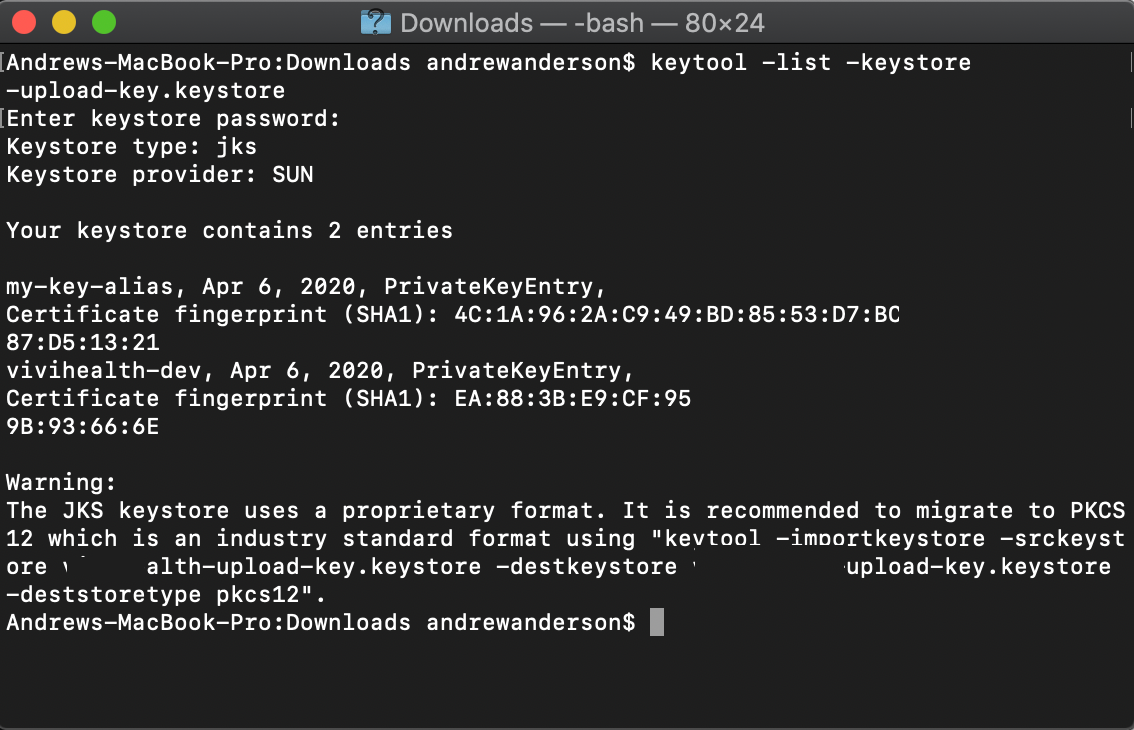
Luckily I had access to my old laptop and was able to find the correct .keystore by running keystore -list -keystore filename.keystore for each file.
Once found, remove the old one, clean the project and add the new file and rebuild.
Special for expo : how download keystore file from expo
When I first built my project, I selected 1) Let Expo handle the process! when asked Would you like to upload a keystore or have us generate one for you?.
Now I want manage it from my side, how can I do that?
From your project directory, you can run exp fetch:android:keystore to download the existing credentials we have on file for you. The next time you run a build, pass the -c flag to the build command to have your previous credentials deleted from the database and to be prompted for new credentials to upload. Let us know if that process gives you any issues!
===========Maxkinon=====
Others Blog Post:
- How to increase file upload size – memory limit – execution time in WordPress?
- Security of your customer’s data, SEO, and credibility are major reasons to use HTTPS.
- How to verify the fingerprint in Android Keystore file | Expo Managing Keystore file
- 5 Reasons Why You Should Not Use Nulled WordPress Themes and Plugins