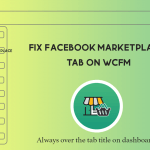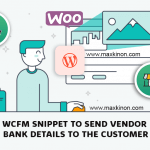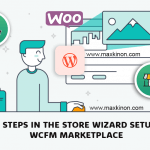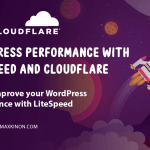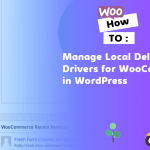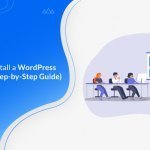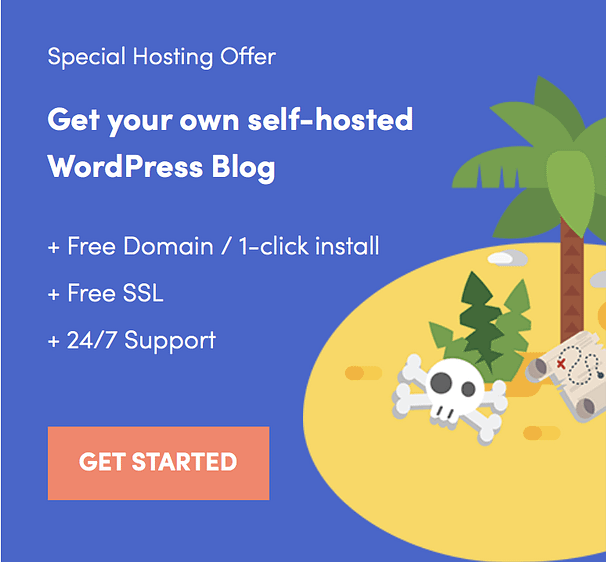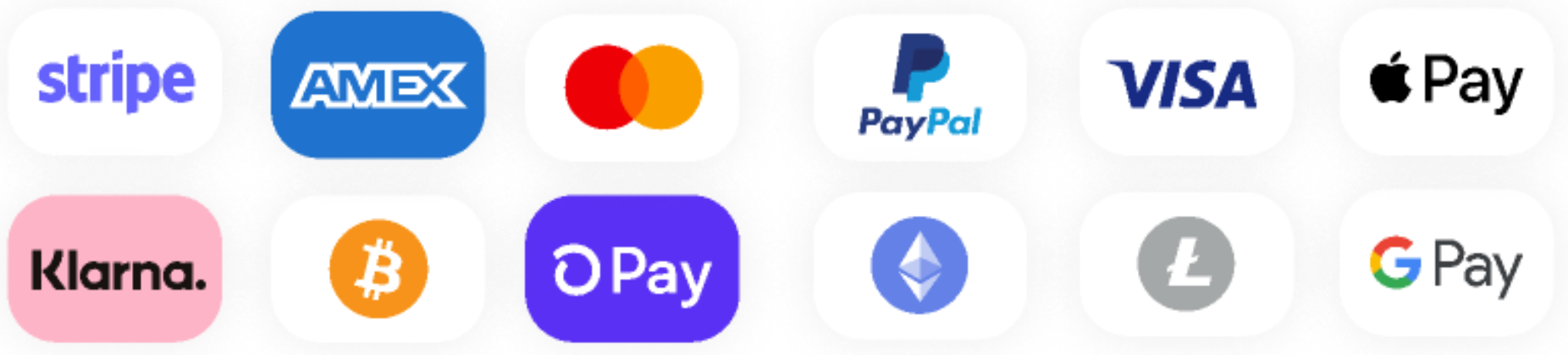Creating a New WordPress Plugin
- Log in to your WordPress admin dashboard.
- Navigate to Plugins > Add New.
- Click the “Upload Plugin” button.
- Choose a unique name for your plugin and create a folder for it in the
wp-content/pluginsdirectory.
Adding ChatGPT to Your Plugin
Now, let’s integrate ChatGPT into your plugin:
- Sign up for an API key from OpenAI to access ChatGPT.
- Add the ChatGPT code to your plugin, ensuring it’s properly configured.
- Implement functions to interact with ChatGPT, such as sending user messages and receiving responses.
Customizing ChatGPT’s Functionality
You can tailor ChatGPT’s behavior to suit your specific needs. Customize its responses, conversation flow, and appearance to match your website’s personality and style.
Testing Your Plugin
Before deploying your plugin to a live website, thoroughly test it on your local development environment. Ensure that ChatGPT responds correctly and that there are no compatibility issues.
Now, let’s discuss the folder structure and file names:
Folder Structure:
bookmenow/bookmenow.php(Main plugin file)css/(Folder for CSS files)tailwind.css(Tailwind CSS file, if modified)
js/(Folder for JavaScript files)bookmenow.js(JavaScript file for form validation and submission)
templates/(Folder for email templates)confirmation_email.php(Email template for confirmation)
includes/(Folder for PHP files)db.php(Database connection and table creation)booking-form.php(HTML form markup and shortcode registration)email-functions.php(Functions for sending confirmation emails)plugin-settings.php(Plugin settings and admin panel integration)
I’ve outlined the essential tasks, file names, and folder structure for your “BookMeNow” WordPress plugin. You can start by creating the main plugin file (bookmenow.php) and proceed with additional files as needed. If you’d like to continue with the code, please let me know, and I’ll provide code snippets for each task in the correct sequence.
<?php
/**
* Plugin Name: Book Me Now
* Description: A WordPress booking plugin that allows customers to book meetings and sends confirmation emails.
* Version: 1.0
* Author: Your Name
*/
// Register a shortcode for the booking page
function book_me_now_shortcode() {
ob_start();
// Display the booking form here
?>
<form method="post" action="">
<label for="customer_name">Your Name:</label>
<input type="text" id="customer_name" name="customer_name" required><br><br>
<label for="customer_email">Your Email:</label>
<input type="email" id="customer_email" name="customer_email" required><br><br>
<label for="meeting_date">Meeting Date:</label>
<input type="date" id="meeting_date" name="meeting_date" required><br><br>
<input type="submit" name="book_now" value="Book Now">
</form>
<?php
$content = ob_get_clean();
return $content;
}
add_shortcode('book-me-now', 'book_me_now_shortcode');
// Handle form submission
function book_me_now_handle_form() {
if (isset($_POST['book_now'])) {
$customer_name = sanitize_text_field($_POST['customer_name']);
$customer_email = sanitize_email($_POST['customer_email']);
$meeting_date = sanitize_text_field($_POST['meeting_date']);
// Validate and process booking here
// You can store the booking information in your database and send confirmation email
// Send confirmation email
$to = $customer_email;
$subject = 'Meeting Confirmation';
$message = "Hello $customer_name,\n\n";
$message .= "Your meeting on $meeting_date has been booked successfully.\n";
$headers = 'From: Your Name <[email protected]>' . "\r\n";
wp_mail($to, $subject, $message, $headers);
// Redirect or display a success message
}
}
add_action('init', 'book_me_now_handle_form');
?>