Are you in the process of setting up Modern POS or facing annoying Ajax errors? This guide is designed to assist you. Whether you need installation advice or solutions for Ajax problems, we have the expert insights to help make your experience smoother.
What is Modern POS?
Modern POS (point of sale) is a robust stock management system that aids businesses in optimising their sales and inventory tracking. it can sometimes present challenges, including database Ajax errors.
Installation Tips for Modern POS
- Ensure Compatibility: Before you begin installation, verify that your system meets the requirements for running Modern POS effectively. This includes checking your PHP version, database setup, and server configuration.
- Download and Extract Files: Get the latest version of Modern POS from the official source. Extract the files into the correct directory on your server.
- Database Configuration: Create a database and set up the necessary credentials in the config.php file. Make sure the database connection is functioning properly before moving forward.
- Subdirectory Considerations: If you’re installing Modern POS in a subdirectory (for instance, www.yoursite.com/pos), you might need to adjust some settings to ensure it operates correctly.
Modern POS Installation Guide: Fresh Install and Version 3.3 Upgrade
If you’re setting up Modern POS for the first time or upgrading to version 3.3, follow these steps for a smooth installation process.
Fresh Installation of Modern POS
Step 1: Use the Modern POS Database File
For a new installation, locate the file:database/new-install/modernpos.sql
Follow these steps:
- Import the
modernpos.sqlfile into your MySQL database using phpMyAdmin or any other database management tool. - This will set up all the necessary tables and initial data for Modern POS to function correctly.
Upgrading to Modern POS Version 3.3
Step 2: Deploy the Version 3.3 Update File
If you’re upgrading from a previous version of Modern POS, use the file:database/update/update-3.3.sql
- Import this file into your existing database to apply the changes and upgrades for version 3.3.
Editing the config.php File for Optimal Performance
Once your database is set up or updated, you need to edit the config.php file to configure your installation properly.
1. Change Database Credentials
In the config.php file, update the following fields with your database details:
- Host: The database server name or IP (e.g.,
localhostor your server’s IP). - db: The name of the database (e.g.,
modernpos). - user: Your database username (e.g.,
root). - pass: The password for the database user (e.g.,
123456). - port: The port for your database server (default is 3306).
2. Change the file manager URL.
Modify the FILEMANAGERURL constant to ensure Modern POS can access the correct storage path for product images and other files:
Replace full-install-url-of-modernpos with your actual domain or IP address where Modern POS is installed.
3. Adjust the subdirectory (if applicable)
If your Modern POS installation is in a subdirectory, update the SUBDIRECTORY constant in config.php. For example:
- If your installation URL is
http://www.mydomain.com/modernpos, set:
Troubleshooting Ajax Errors in Modern POS
Ajax errors can be particularly frustrating, but fixing them doesn’t have to be complicated. Here’s a quick solution for the most common issue:
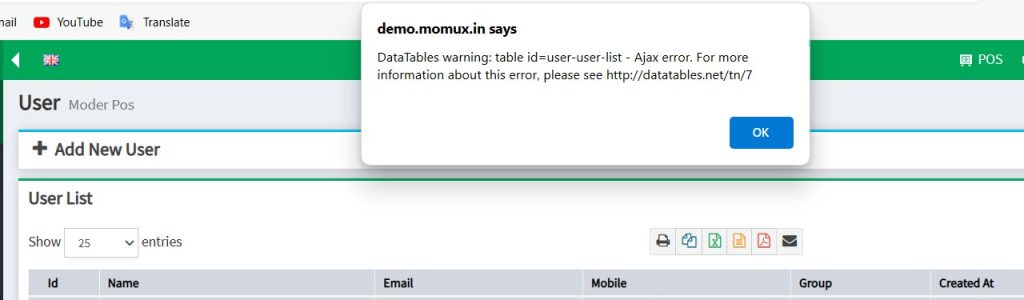
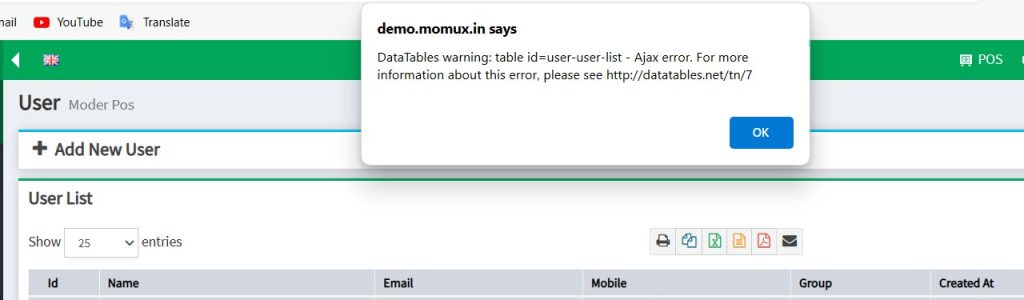
Solution: Open the config.php file and navigate to line 57. Simply remove the subdirectory folder name from that line. This often resolves Ajax errors by correcting the path the system uses to communicate with the server.
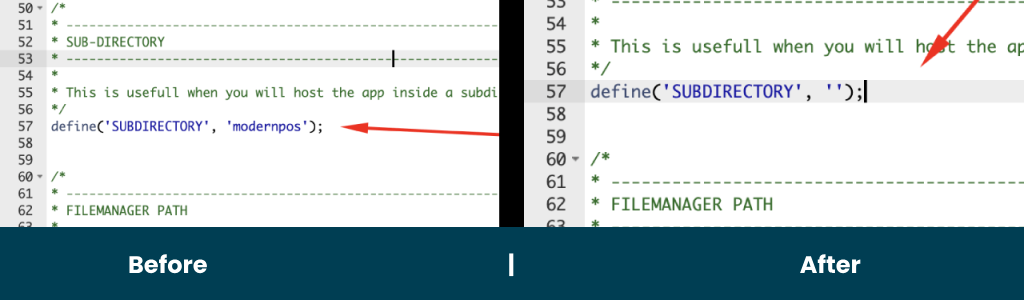
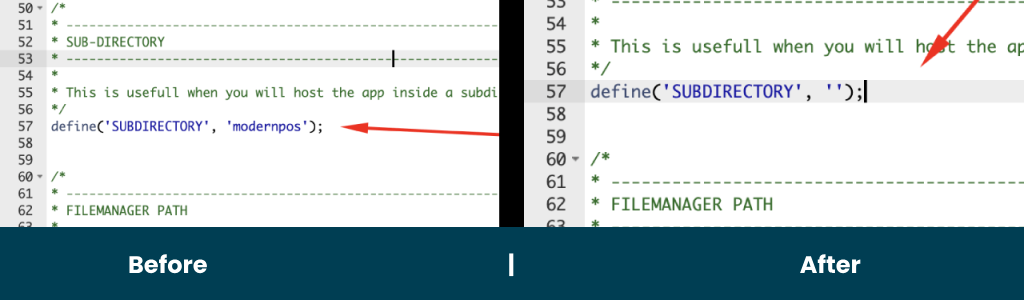
A Video Guide for Modern POS Ajax Error Issues and Installation
By following this guide, you should be able to set up Modern POS with minimal hassle and troubleshoot common Ajax errors. Now you’re all set to maximise the potential of your POS system!

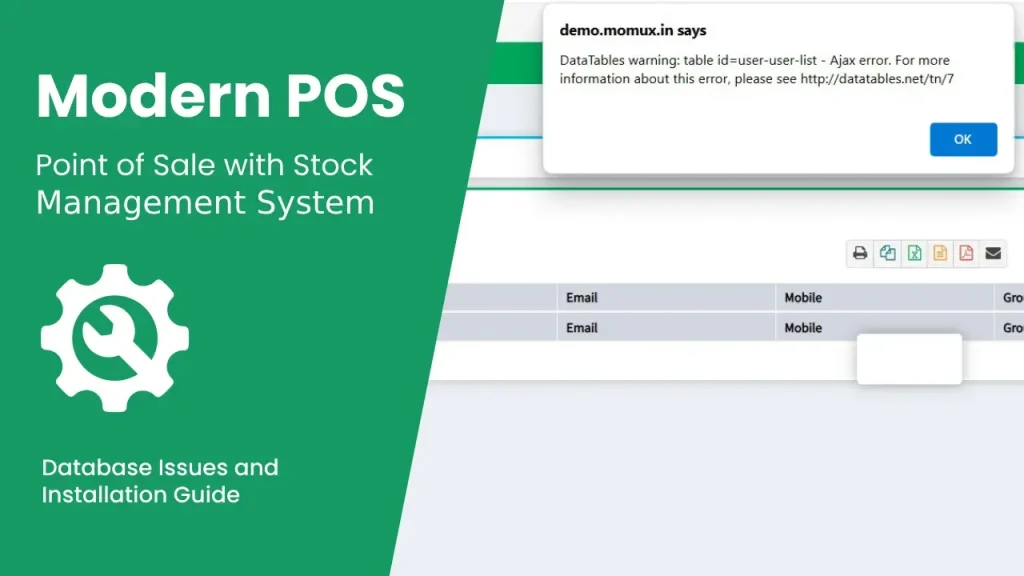

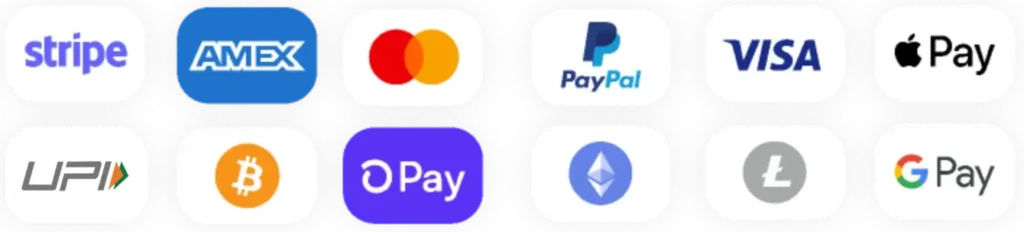
2 Responses
Great guide for us
Sure