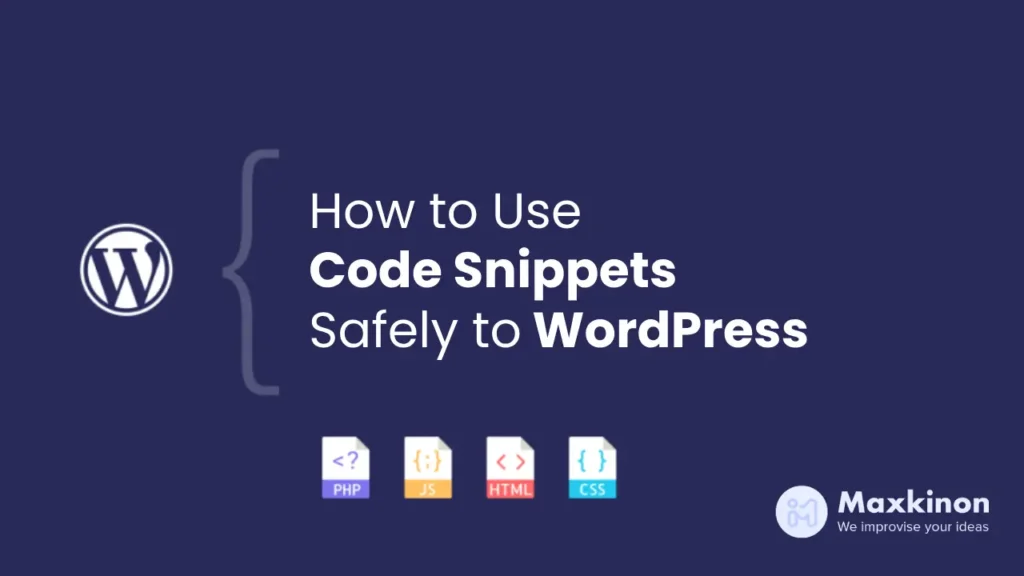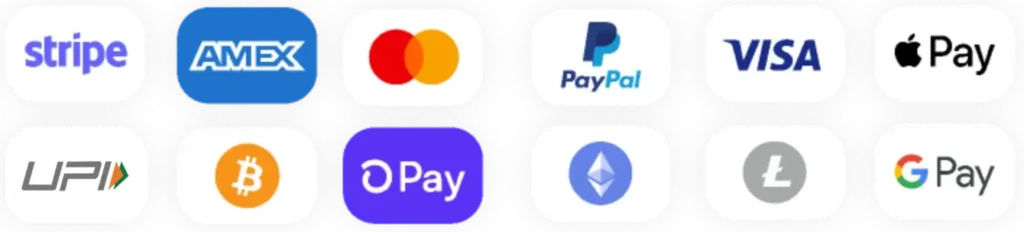WordPress users frequently seek to personalize their sites beyond the limitations of standard themes and plugins. Code snippets provide an excellent solution—they are brief segments of code that you can incorporate into your WordPress site to implement specific features or styles. However, adding code snippets carelessly can result in significant problems such as site crashes, slow performance, and potential security risks. Let’s explore how to use code snippets safely and effectively on your WordPress site.
What Are Code Snippets in WordPress?
Code snippets are compact pieces of code that enable you to introduce new features or tweak existing ones in WordPress. You can think of them as small customizations that allow you to control the behavior of your WordPress site. For example, you might implement snippets to modify login functionality, create custom post types, or enhance SEO.
Benefits of Using Code Snippets
Utilizing code snippets offers significant flexibility without the need for a separate plugin for each customization. They help maintain a lightweight site and often execute specific functions more efficiently than plugins.
Why You Might Use Code Snippets in WordPress
There are many reasons to incorporate code snippets into your WordPress site, with the main ones being:
- Customizing Theme and Plugin Behavior: Occasionally, you may require greater control over your theme or plugins than what the default settings allow.
- Adding Custom Functionality: Code snippets can add distinctive features to your site, boosting functionality or enhancing performance.
Where to Add Code Snippets in WordPress
The functions.php file is found in your active theme folder. To edit it:
- Locate the functions.php file by navigating to Appearance > Theme Editor.
- Add your code snippet carefully by pasting it at the end of the file.
- Save the changes and test your site to ensure everything works as expected.
Using a Code Snippet Plugin for Better Management
If editing files feels daunting, a code snippet plugin is a simpler, safer alternative. It provides an easy-to-use interface and a safer environment to manage code snippets.
Benefits of Using a Plugin
A plugin can keep your snippets organized, make them easy to enable or disable, and prevent accidental site issues.
Recommended Code Snippet Plugins for WordPress
Here are some plugins that can make adding and managing snippets easier:
- Code Snippets: This popular plugin offers an organized interface for snippet management.
- WPCodeBox: Known for its robust features and extensive library of ready-to-use snippets.
- Advanced Custom Fields: While more than a snippet tool, it enables adding custom fields and tweaking site behavior.
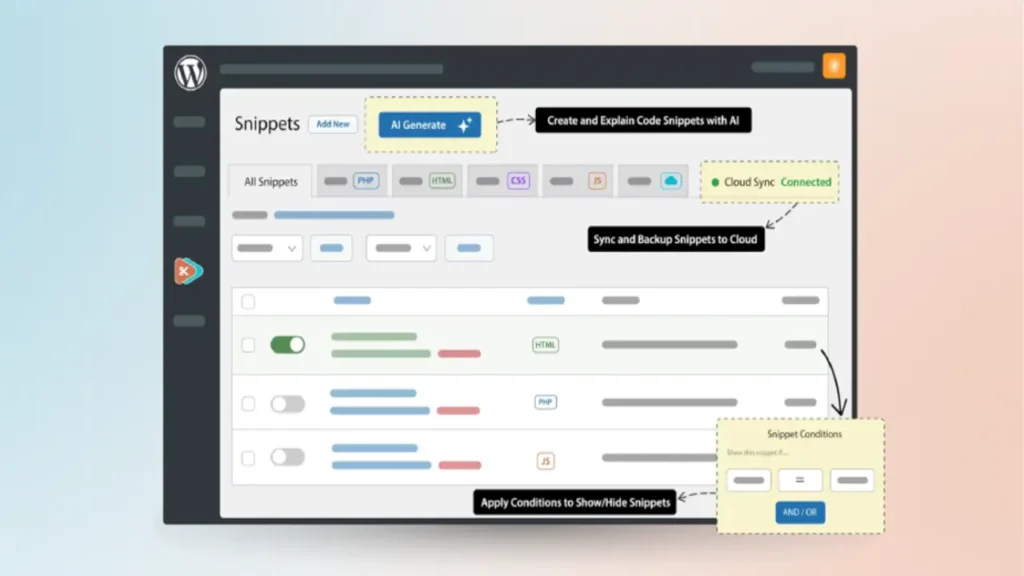
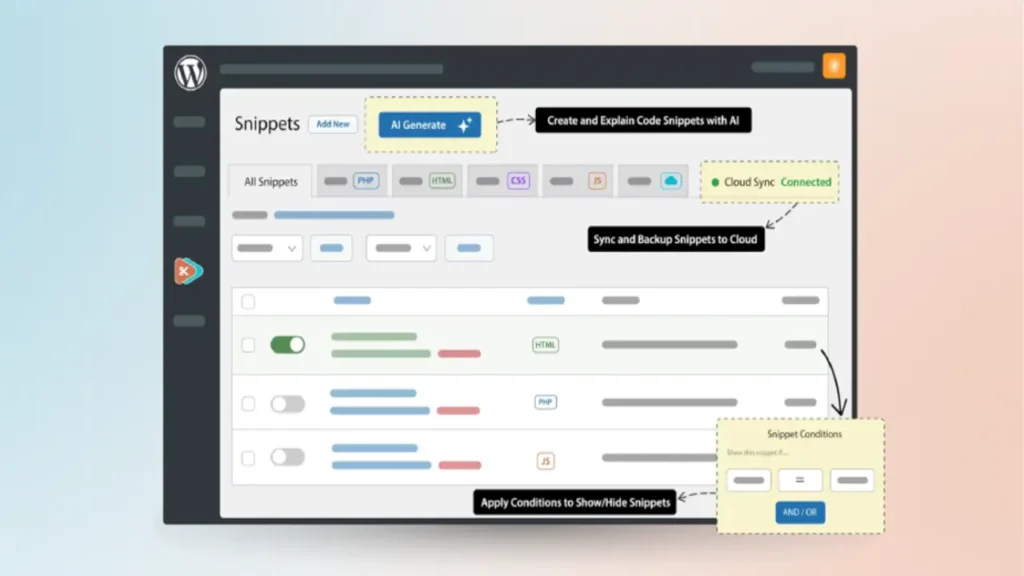
How to Add Snippets Using the Code Snippets Plugin
How to Install a WordPress Plugin – Step by Step, The easiest way to install a WordPress plugin is to use the plugin search. The only downside of this option is that a plugin must be in the WordPress plugin directory, which is limited to free plugins.
The first thing you need to do is visit the Plugins » Add New page inside your WordPress admin area.
follow these steps after installing and activating the Snippets plugin.
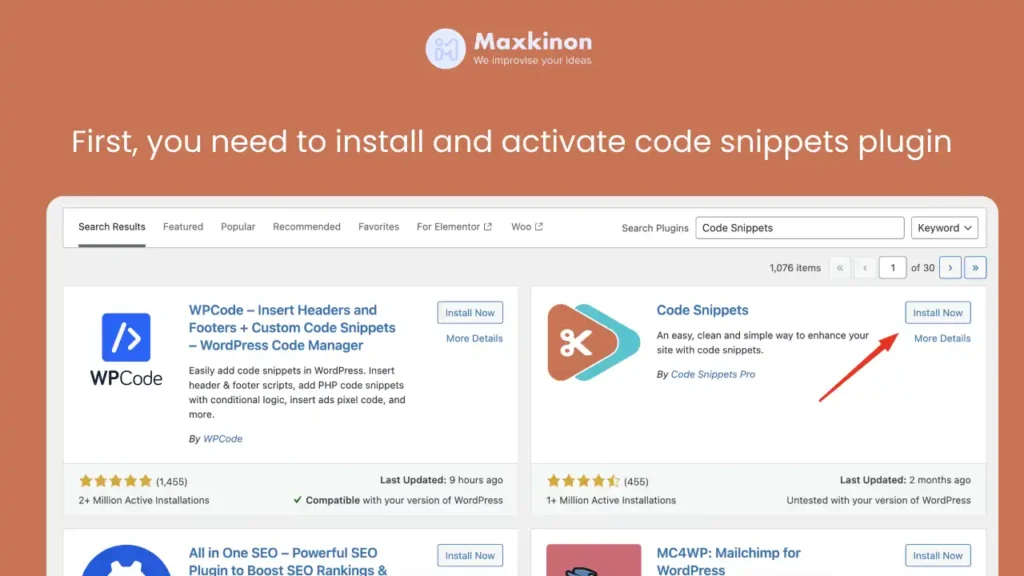
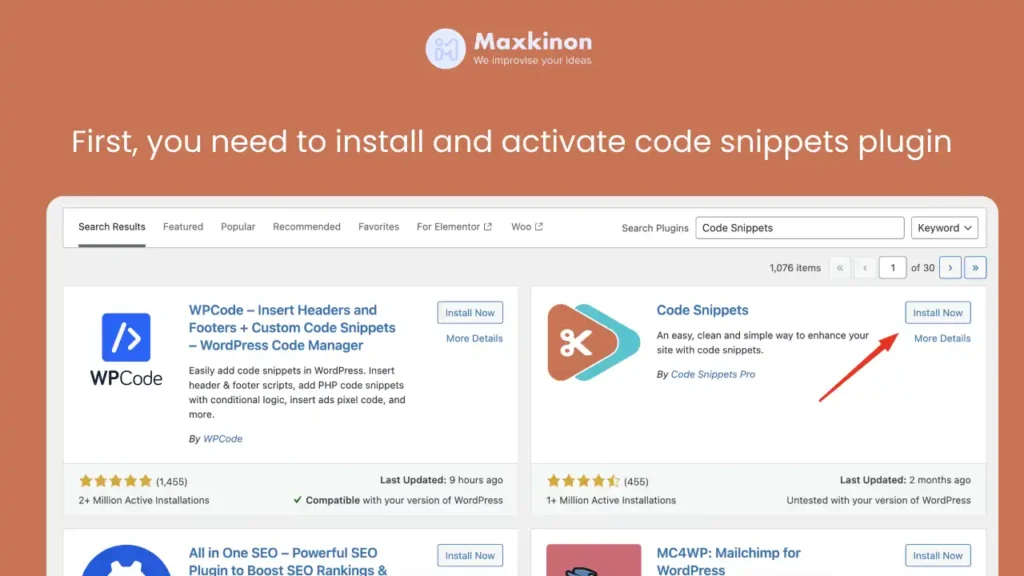
Upon activation, simply go to Code Snippets » + Add Snippet in your WordPress admin dashboard. Then, click the ‘Add New’ button.
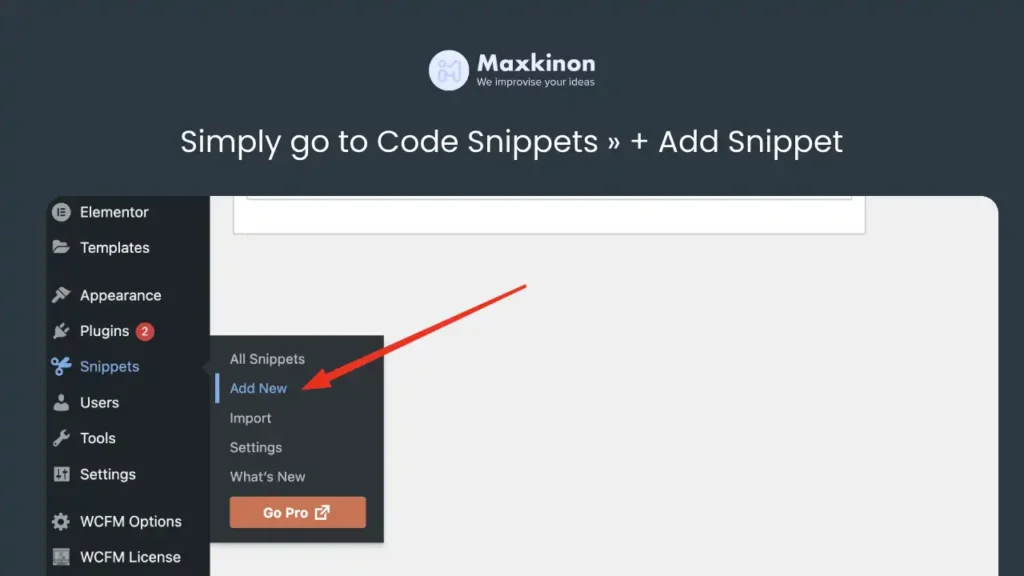
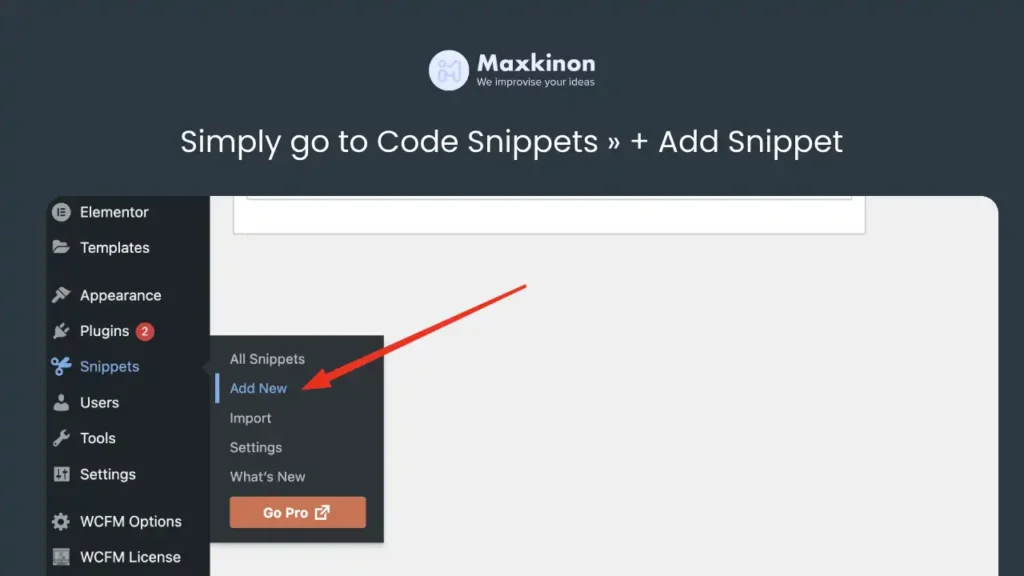
To add custom code, click on the ‘Use snippet’ button under the ‘Add Your Custom Code (New Snippet)’ option.
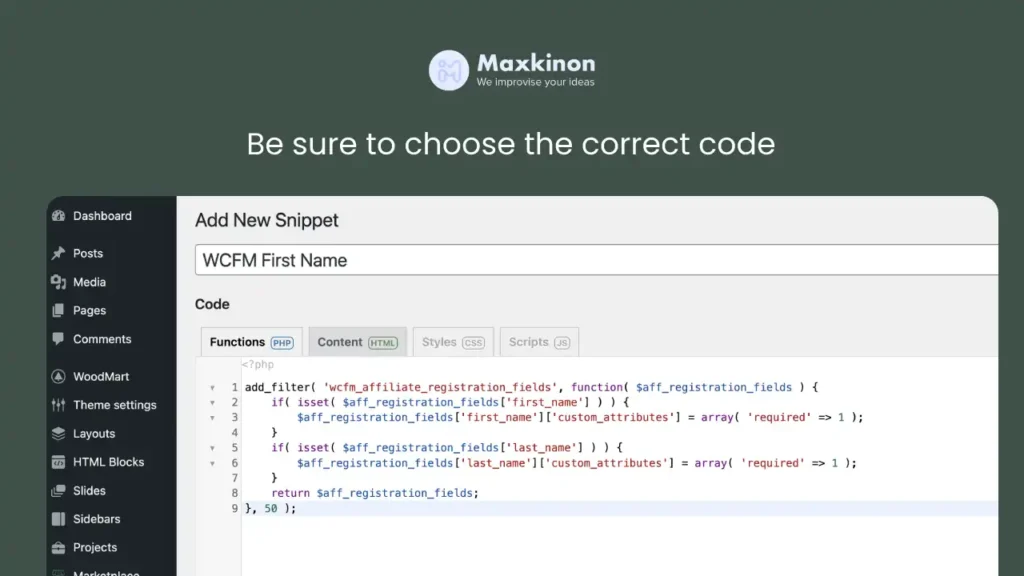
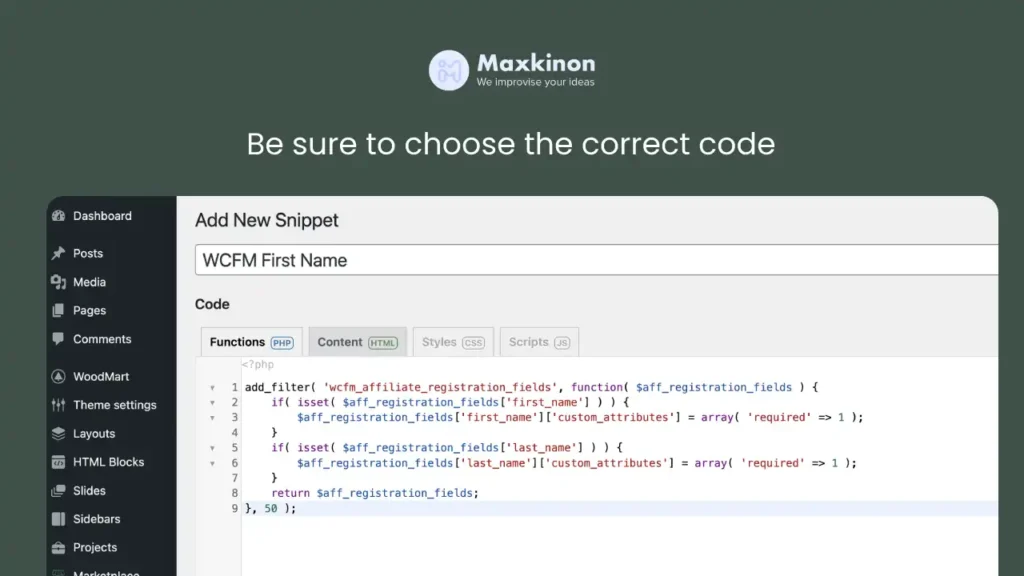
You can choose from locations such as Run Everywhere, Frontend Only, Admin Only, Site Wide Header, After Post, Between Posts, Before Paragraph, and more. Once you’re done adding the code, Then, click the ‘Save Changes and Activate’ button.
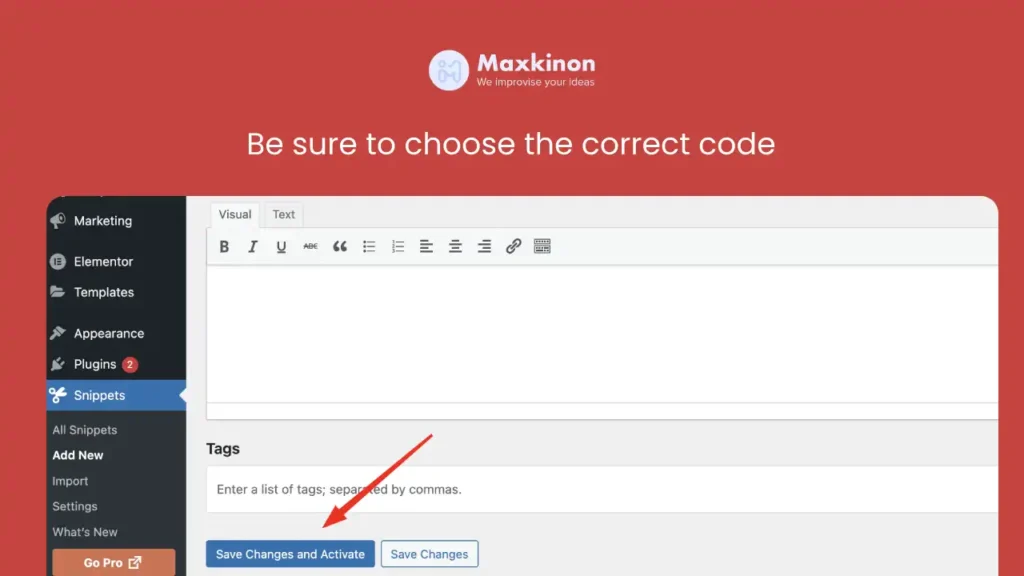
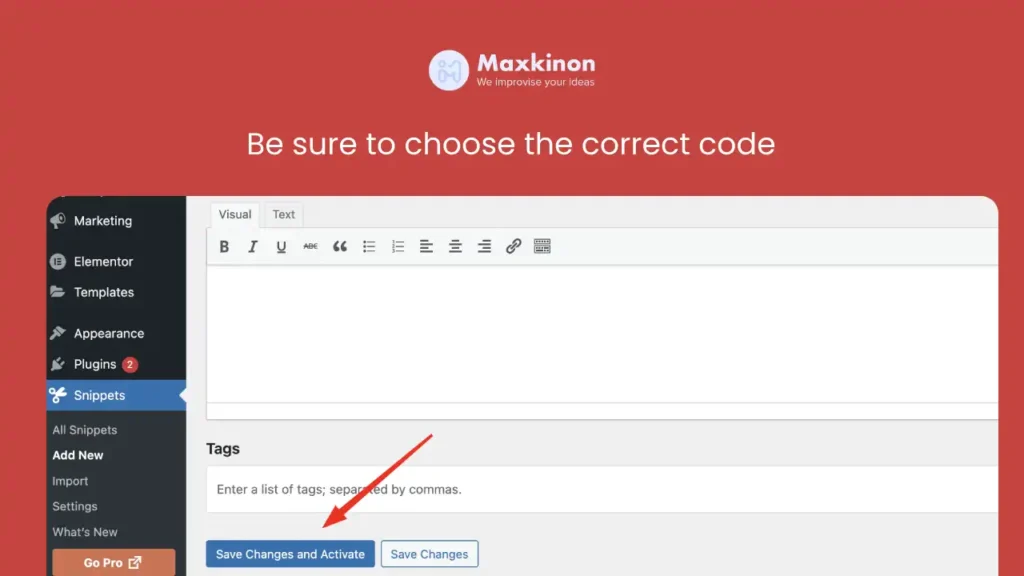
The free version of Code Snippets comes with everything you need to add custom code in WordPress. Code Snippets offers AI-enhanced code snippet management with cloud syncing and intuitive customisation features
Best Practices for Writing Secure Code Snippets
To minimize security risks, follow these tips:
- Validate Inputs: Ensure any user input is validated to prevent harmful data from being executed.
- Avoid Dangerous Functions: Certain PHP functions can create vulnerabilities. Research any unfamiliar code before use.
Code snippets can be a powerful tool for WordPress users, allowing you to customize and enhance your site beyond standard options. However, they must be handled with care. By following these steps, you can safely add snippets to your WordPress site without compromising its stability or security.